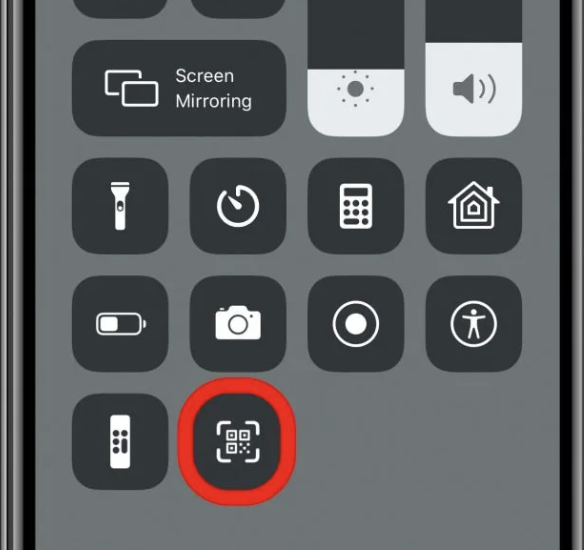TECH TIP#1: Adding a QR Scanner Shortcut to Your iPhone
This Week’s TECH TIP:
Add a QR Scanner to Your iPhone Control Center
What It’s About:
QR codes—those small black-and-white squares you often see on menus, flyers, or posters—make it easy to open a website, view a menu, or save a contact without typing anything in. But the experience isn’t always seamless. Scrambling to find your camera app quickly, lining it up and focusing it just right, and tapping the link before it disappears can quickly turn into a frustrating hassle.
Let’s make things easier by adding a QR code scanner shortcut directly to your iPhone’s Control Center!
Current iPhones (iOS 18):
Swipe down from the top-right corner of your screen.
Tap the “+” icon on the top-left corner of your screen.
At the bottom of your screen, tap the “+ Add a Control” button.
Near the center of your screen, select the “Scan Code” icon.
Lock your phone to exit and save.
That’s it! Now, swipe down from the top-right corner of your screen again to open the Control Center. You’ll now see a new QR Scanner icon. Tap it to quickly scan a QR code.
Here’s a quick video of the whole process. Pretty simple right? :)
Previous iPhones (iOS 17):
Open the Settings app on your iPhone (it looks like a gear icon).
Scroll down and tap Control Center.
Under More Controls, find Code Scanner.
Tap the green + button next to Code Scanner.
Lock your phone to exit and save.
That’s it! Now, swipe down from the top-right corner of your screen (or swipe up from the bottom if you have an older iPhone with a Home button) to open the Control Center. You’ll now see the QR Scanner icon. Tap it to quickly scan a QR code.
Why This Helps:
No more searching for your camera or guessing which app to open — now scanning a QR code is just one swipe and click away. It’ll even take you to the website automatically without needing to click a link. How cool is that?!
Try it out:
I’ve placed a QR code to one of our web pages for you to test it out below (keep in mind you may need to open this blog post from another device so you can use the new scanner from your iPhone 😅). You can also test it out next time you're at one of those new, trendy restaurants that don’t offer physical menus anymore for some weird reason. Don’t ask me why, I’m still trying to figure that out myself.
Share This Tip
Know someone who would find this helpful? Forward this post or send them to www.tech-seniors.com/tech-tips/add-iphone-qr-scanner
Need more tech help?
Book a private lesson, attend a workshop, or check out more Tech Tip Tuesdays at www.tech-seniors.com/sign-up